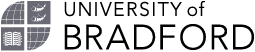Online enrolment frequently asked questions
FAQ index
- Support completing the enrolment
- International students
- University of Bradford Student Contract
- University of Bradford International College Student Contract
- Update Personal Details
- Current Home address
- Current Contact or Term Time address
- Current Emergency contact details
- Second Emergency contact details
- Further personal details
- Multiple Disabilities
- Protected Characteristics
- Educational / Other Background Details
- Residency information
- Voter registration
- Wellbeing Questionnaire
- Careers Questionnaire
- Step Up to HE Programme
- Kickstart Programme
- Fee Generation
- Fees Overview
- Payment Options
- Terms and conditions
- Pay via Flywire
- Pay by FORM A Bank Transfer
- Pay using Student Finance / Student Awards Agency Scotland
- Pay by US Federal Loan
- Payment by Sponsor
- Financial Information complete
- Health Studies Further Questions
- Apprentice Course Questions
- Student visa responsibilities (visa details)
- International Student Visa Holders Responsibilities (Declaration)
- Documents Uploads
- Photo upload pages
- Please review your photo upload
- Photo upload (has photo on file)
- Upload ID
- Confirmation of Enrolment
- After completing online enrolment
Support completing the enrolment
You can access support relating to your disability, condition or impairment from the disability service email disabilities@bradford.ac.uk and an Adviser will contact you.
International students
If you have any queries about international enrolment you can contact the Visa Support Team by emailing visasupport@bradford.ac.uk or phone +44 (0) 1274 236900.
University of Bradford Student Contract
Yes. When you enrol with the University of Bradford you are agreeing to the terms and conditions in the Student Contract. The Contract is shown in the box on this page and there is also a link to the Student Contract page on the University website if you would prefer to read it separately. You must accept these terms and conditions if you wish to study with us.
This page also highlights that we share your information with external third parties so in agreeing to the Contract you are also agreeing to share your information with them. For a list of when we share data and why, please see the Student Privacy Notice.
Please refer to the University’s Privacy Notices webpage to see other specific privacy notices which relate to specific services and activities and which do not routinely involve the processing of personal data of all students (e.g. the Counselling and Mental Health Service, Disability Advice, Unique Fitness, Placements etc.)
Also see the Higher Education Statistics Agency (HESA) privacy notice for students - the 'Student collection notice'.
Please visit our Academic Excellence Scholarships page to find out more.
University of Bradford International College Student Contract
Yes. When you enrol with the University of Bradford International College you are agreeing to the terms and conditions in the Student Contract. The Contract is shown in the box on this page and there is also a link to the page on the University website if you would prefer to read it separately. You must accept these terms and conditions if you wish to study with us.
This page also highlights that we share your information with external third parties so in agreeing to the Contract you are also agreeing to share your information with them. For a list of when we share data and why, please see the Student Privacy Notice.
Also see the Higher Education Statistics Agency (HESA) privacy notice for students - the 'Student collection notice'.
Update Personal Details
This page shows the name and date of birth you supplied on your application form. The details that show here need to match the details on your ID which you will upload later in the process.
Your name on the system must show as it does in your ID but you can set your preferred ‘known as’ name. This can be changed at any time in e:Vision.
If you change your name or marry whilst you are on your programme you can email a copy of your deed poll/marriage certificate to the Student Records team at records@bradford.ac.uk and they will change it for you.
Current Home address
Your current home address shown here is the one you supplied on your application form and is the place you live when you are not at university. During your time at university you can update these details at any time in e:Vision and it is your responsibility to ensure these are accurate and up to date.
Current Contact or Term Time address
The address you enter here should be where you will be living when you are at university, please complete this if you know it and ensure you add the post code.
If you are not sure what your address will be please leave this as your home address for now. When you do know your address please amend the details in e:Vision. It is your responsibility to ensure these details are kept up to date.
In this box we are asking what type of accommodation you will be staying in whilst you are at university and whether it is owned or rented. This box must be completed before you can continue.
Current Emergency contact details
This page shows the name and contact details of the person you would like us to contact on your behalf in case of an emergency.
As part of our approach to support your safety and wellbeing, we ask all of our students to provide us with details of at least one person you would like us to contact in case of an emergency. These pages show the name and contact details of the people you would like us to contact on your behalf in case of an emergency. We will ask you to provide two emergency contacts just in case one of them is unavailable.
Please provide one person on each page.
We ask you to provide this information so that it is available in the unlikely event that a situation arises where we consider your health, wellbeing or welfare to be at risk.
Whilst it is your choice of whom you nominate, usually your emergency contact will be a parent, family member or guardian. Most importantly, they must be in a position to be able and willing to act on your behalf in the event of a serious incident or emergency where we consider your health, wellbeing or welfare to be at risk. This person does not need to be based in the UK. (If you are under the age of 18, at the time of enrolling on your programme, please ensure one of your emergency contacts is your UK Guardian).
You should nominate at least one emergency contact but we would encourage you to provide the details of two where possible.
You should ensure that your emergency contact is:
- aware that they have been nominated and that their contact details have been given to the University for this purpose;
- readily contactable - wherever possible, please provide a mobile phone number as well as a landline so that contact can be made quickly;
- if possible, able to speak English.
Your emergency contact details are held on the University’s student information system, in accordance with the University’s Student Privacy Notice
We recognise that you are an individual, with an expectation that information about you is held securely and not shared inappropriately. We will always balance these considerations with your personal circumstances before using the details you have provided and sharing information about you with your emergency contact. It is unlikely that during your time as a student we would ever need to get in touch with your emergency contact and share any personal information, but wherever possible we would try and get your consent first.
Under current data protection legislation, we are permitted to share personal information about you without your consent where we believe that this is necessary to protect your vital (immediate) interests or those of another person and where it is not possible to obtain your consent. This usually means that you will have been involved in, or that there is a risk of, an incident or an emergency situation where we believe you or others may come to serious or lasting harm.
The following are examples of circumstances in which we might get in touch with your emergency contact and share personal information, but each case is considered on its own merits. These examples include but are not limited to:
- You are exhibiting behaviour that may pose a serious risk to your safety and wellbeing or that of others.
- You have attended or been admitted to hospital in an emergency.
- You have suffered a serious physical injury, including significant self-harm.
- You cease to engage with your studies and we have been unable to contact you to confirm your safety and wellbeing.
- You have not recently been seen in your accommodation, we have been unable to contact you and you are considered missing.
- You have an ongoing serious illness and you appear to be deteriorating.
- You are experiencing a mental health crisis.
- A third party has reported significant concerns and we are not able to contact you to establish your safety and wellbeing.
- You have been the victim of a serious crime.
In the event that there are concerns about the health, wellbeing or welfare of a student who is under 18 years old, the University is always obliged to contact the student's parent or guardian.
Any decision to get in touch with your emergency contact or to share personal information without your consent would be taken by the Associate Director for Success and Wellbeing or their designated nominee, and, informed by advice from the Head of Data Protection Officer, Student Life Manager Safeguarding Lead and Counselling and Mental Health Service Manager where possible. We would inform you of this, unless to do so would increase the risk of harm to you or another person. Whenever we share personal information about a student with their emergency contact, we keep a record of the justification for this decision, the nature of the information shared, with whom, and the time and date of the disclosure.
You can update your emergency contact details in e:Vision at any time and it is your responsibility to ensure these details are kept up to date.
Second Emergency contact details
On this page you should enter the details of your second emergency contact.
We ask you to provide two emergency contacts just in case one of them is unavailable.
Further personal details
On this page we ask for details about your ethnicity, any disability issues you might have, your religious beliefs, sexual orientation and gender identity.
This information is completely confidential and is protected under Data Protection legislation. UK Universities collect information for the Higher Education Statistics Agency (HESA). Your answers help HESA to monitor equal opportunities issues in the higher education sector and support higher education providers (HEPs) in meeting their obligations under the Equality Act 2010.
We need to know about your disability, including mental health to enable us to arrange reasonable adjustments in relation to your studies.
Around 15% of the population have a disability, whether you can see it or not. The University offers a dedicated, confidential Advisory service to help students to access the reasonable adjustments they are entitled to, based on their condition or impairment and their programme of study.
Help and support is available. The process is evidence-based, and you will need to register with the Disability or Counselling and Mental Health Service.
You work in partnership with your Adviser to agree what is reasonable and proportionate considerate of your condition or impairment, to develop a Learner Support Profile (LSP). Only once you have approved the content, will be it accessible to staff who teach on your course If you decline to disclose your disability, specific, individualised reasonable adjustments cannot be implemented.
Please select ‘Two or more impairments and/or disabling medical conditions’.
If you have indicated you have more than one disability you will be asked a follow up question to gather further data in order to ensure the University is able to support you fully during your studies.
More information about eligibility and how to apply can be found on the UCAS website.
If you would prefer not to answer you can select ‘Prefer not to say’ in all cases.
Multiple Disabilities
This page will only show if you have indicated you have more than one disability.
Please select 'Yes' for any impairments and/or disabling medical conditions you have and 'No' for any that do not apply.
No, you must select yes or no for each question as appropriate.
Protected Characteristics
On this page we ask you if you have ever been in care, are currently estranged from your parents, if you provide care to others or have parental or guardian responsibilities.
This information is completely confidential and is protected under Data Protection legislation. UK Universities collect information for the Higher Education Statistics Agency (HESA). Your answers help HESA to monitor equal opportunities issues in the higher education sector and support higher education providers (HEPs) in meeting their obligations under the Equality Act 2010.
A care leaver is any adult who spent time in care as a child (i.e. under the age of 18). Such care could be in foster care, residential care (mainly children's homes), or other arrangements outside the immediate or extended family.
UCAS defines an estranged student as someone who no longer has the support of their family due to a breakdown in their relationship which has led to ceased contact. This might mean their biological, step or adoptive parents, or wider family members who have been responsible for supporting them in the past. More details can be found on the UCAS and Student Loans Company websites.
UCAS defines a student with caring responsibility as someone who is responsible for providing unpaid care to someone who has, for example: a long-term illness; a disability; a mental health condition; an addiction; temporary care needs following, for example, an accident or operation.
The caring responsibilities question does not include childcare unless your child has additional disability, health or support needs. Childcare is covered in the following question.
If you would prefer not to answer you can select ‘Prefer not to say’ in all cases.
If you tick to share the information it will be shared with your personal academic tutor and other relevant University staff, so we are aware of your circumstances and can offer you additional support. This may include additional financial support.
Educational / Other Background Details
On this page we are asking for further academic and background details. We also ask if you are a child from a military family or a commuter student and if you are interested in the Laptop Support Fund.
This information is completely confidential and is protected under the Data Protection Act. UK Universities collect information for the Higher Education Statistics Agency (HESA). Your answers help HESA to monitor equal opportunities issues in the higher education sector and support higher education providers (HEPs) in meeting their obligations under the Equality Act 2010.
Please select the one you feel is the most relevant to you. If you feel none of them are you can select one of the following;
- Not Known
- Not Stated/Occupation Not Listed
- Other Not Specified
- Unemployed
If your parent(s) or carer(s) is serving as a Regular or Reservist in the UK Armed Forces, or has done so in the past, the University would like to know to help with supporting you in your studies.
As a child from a military family you may have moved schools more often than most students, or you may have felt unable to participate in extra-curricular activities and this can impact on your wellbeing in Higher Education.
Further guidance and details of further support available can be found on the UCAS website.
The University defines a commuter student as someone whose home and term time address are both the same and travels into the University for their studies.
If you would prefer not to answer you can select ‘Prefer not to say’ where applicable.
More information can be found on the website.
Residency information
On this page we are asking you to verify your place of birth, nationality and country of residence as supplied on your application. If the information is correct, please click next to move on to the next page.
Voter registration
This page will only show if you are living in a local area and are eligible to vote.
If you are not registered, you cannot vote. The electoral register is also used in Credit Referencing when buying some items such as mobile phones or opening a bank account. Some employers also use Credit Referencing.
Yes - Commonwealth and Republic of Ireland citizens are entitled to register and vote in all elections in Britain.
If your home and university addresses are in two different local authority areas, you can vote in local elections in both. However, even if you are registered in two areas - at home and at university - you can only vote in one at a general election. It is a criminal offence to vote twice in a UK general election.
The Open Register is an extract of the electoral register but is not used for elections. It can be bought by any person, company or organisation.
Your name and address will be included in the Open Register unless you ask for them to be removed.
You can remove your details at any time by contacting your local council.
Further Information can be found here: Your Vote Matters
No if you do not wish to take part simply leave the tick box blank and click next to move on to the next page
Wellbeing Questionnaire
This page shows the Warwick-Edinburgh Mental Well-being Scale which was funded by the Scottish Executive National Programme for improving mental health and well-being, commissioned by NHS Health Scotland, developed by the University of Warwick and the University of Edinburgh, and is jointly owned by NHS Health Scotland, the University of Warwick and the University of Edinburgh.
This questionnaire is your opportunity to tell us about any concerns or issues you may have when you start your programme. Your responses will be used to help us understand your wellbeing so we can provide better support for you on your student journey.
Completion is completely voluntary, if you would prefer not to complete it simply click ‘I do not want to complete this questionnaire’ at the end of the page.
There are a number of services that can offer you advice and support throughout your time with us at the University - the Student Life team, Counselling and Mental Health Service, Disability Advice and MyBradford. If you are struggling at any point please get in touch with us. We provide financial advice and guidance, counselling for emotional wellbeing and disability and mental health advice and assistance. Our aim is to support you in getting the best out of your studies and your experience at the University.
When you have set your IT password you can log in and visit our intranet sites for full details of our services:
Counselling and Mental Health Service (internal site) | Disability Advice (internal site) | Student Life Team (internal site)
Careers Questionnaire
This page is only visible to undergraduate and postgraduate on-site students.
Career and Employability Services is here to help you develop your career plans and employability experience throughout University and for up to five years beyond graduation. By completing this questionnaire Career and Employability Services can better understand how we can support you to develop your career plans and employability skills.
Completion is completely voluntary, if you would prefer not to complete it simply click ‘I’d rather not say’ for the top question and ‘not applicable’ for the last question before you move on to the next page.
Step Up to HE Programme
This page is only visible for undergraduate on-site students starting in September each year.
Our Step Up to Higher Education (HE) programme is a great opportunity to prepare for your studies by finding out about and starting to develop some of the essential skills you will need at University. It includes online resources and activities as well as a live on campus programme of workshops that also offer you the chance to meet members of staff and other students.
Step Up to HE is free of charge and is due to run just before term starts.
Delivered by a friendly team of staff and student ambassadors, it covers a range of areas to support your transition into university.
More information can be found on the website.
You will also be able to access our resources in Canvas.
Attendance is voluntary, if you do not want to take part please select ‘I am not interested in attending the on campus Step Up to HE programme’ and move on to the next page. You will still be able to access the online resources.
Kickstart Programme
This page is only visible for students studying on-site starting in September and January each year.
Kick Start is an engagement program that allows you to shape your time studying at the University of Bradford, through trips, activities, sport, hobbies, campaigns, and helping others, giving you an experience that is more than just a degree.
More information can be found on the website.
Attendance is voluntary, if you do not want to take part please select ‘I am not interested in being involved in the Kickstart programme’ and move on to the next page.
Fee Generation
This message will show if your fees have not yet been confirmed. The Fees team have been notified and will update your account as quickly as possible. When you have completed your enrolment you can click on the Financial Information link to check when your fee charge has been updated and to confirm your payment method/make payment.
Please contact the University’s Fees Team on +44 (0) 1274 236633 or email sas-fees@bradford.ac.uk
Fees Overview
This page shows your fee charge, confirmation of any sponsor/Student Finance funding the University has received evidence for, any payments we have received, and the amount you need to pay. Please check the details and click continue.
Please note: if you have any issues or queries you can continue with your online enrolment while they are being resolved. When you have completed your online enrolment, you can log into e:Vision and click on the Financial Information link to check when your account has been updated.
Please allow 10 working days before contacting us if your fee and or scholarship is blank as we are continually processing records. If you have a fee/scholarship query, please contact the University’s Fees Team on +44 (0) 1274 236633 or email sas-fees@bradford.ac.uk
If your fees will be paid directly to the University by a sponsor (employer, government agency for example) and this is not showing, you can select the ‘Sponsor to Pay’ option on the next page and submit the evidence of your funding.
If you have already sent proof of your funding to the Credit Control team, please email the team at creditcontrol@bradford.ac.uk with your UB number so we can check your account for you. Family members or friends helping to pay your fees cannot be accepted as a sponsor.
Once Student Finance has approved your application for funding, the University should receive confirmation the next working day to confirm the tuition fee loan amount they will pay to the University directly and this will be updated on your record. You can select this option on the next page and submit evidence of your funding application/approval if this is not showing on this page.
Postgraduate (Masters or Doctoral) loans from Student Finance / SAAS are normally paid to you directly and not the University so will not show on this page.
Once the University has received your payment, this can take two working days to update on your account. Please contact the Accounts Receivables team on at hub-finance@bradford.ac.uk with any queries.
Payment Options
This page shows your fee balance and the payment options available to you, please select one and click continue.
If you are using more than one payment option, please select the main one from the drop-down list and email creditcontrol@bradford.ac.uk to confirm how you will be funding your programme.
The University offers a 3% discount to students paying their annual tuition fee in full at the start of their course. The discount is offered on the net annual tuition fee (after all scholarships/discounts have been deducted) of £8,000.00 or over. Please be aware, this does not include bench fees.
The eligibility criteria and deadline for payment is online.
Please contact the Credit Control team on +44 (0) 1274 233006 or email creditcontrol@bradford.ac.uk with your UB number if you have any questions about the discount and/or confirmation of the amount you need to pay.
You must pay a minimum of 50% of your fees to complete your online enrolment (excluding MBA courses), unless your fees will be paid in full by a sponsor/Student Finance/US Loan, and the University has approved this funding (you will be able to select this as an option from the drop down menu). If we do not have evidence of your sponsorship/Student Finance/US Loan funding, you will need to make this payment.
You can either complete payment before starting your online enrolment task or make an online payment through Flywire during your online enrolment task.
If you make your payment before you start the online enrolment task, you can use any of the payment methods below to do this, but these payments may take longer to show on your account (normally one to two working days once the university has received payment):
- Pay online by bank transfer, credit/debit card or e-Wallet (both internationally and within the UK): http://bradford.flywire.com/
- Pay by phone on +44 (0) 300 023 0503 (automated payment line 24/7)
- Pay by card in person at Payzone on campus (Richmond Building, Atrium, Monday to Friday 10:00 - 16:00)
To confirm the amount you need to pay, please email creditcontrol@bradford.ac.uk.
The University also offers payment plans based on when students receive their loan payments from Student Finance (these payments are made to you directly, not the University).
If you are using your Postgraduate (Masters or Doctoral) loan or your undergraduate maintenance loan from Student Finance / SAAS to pay your fees, please choose the 'Pay using Student Finance / Student Awards Agency Scotland funding' option.
If you are unable to pay your fees in full at enrolment, you can pay your fee balance in easier amounts, at no extra charge, using the official payment plans* offered by the University. Once your enrolment is complete, your fee balance will be set up on a payment plan for you and you will be able to view your invoice, payment plan and any payments already received by the university in your My Finance option in e:Vision.
* Payment plans are not available on fees of under £500 or short courses of 20 weeks or less and payment will be due within 30 days.
Terms and conditions
The terms and conditions for your chosen payment method will show on this page and the Composite Fee Liability policy.
Please read these terms and conditions carefully and if you do not agree with these for the payment option you have chosen, please click ‘back’ and choose a different option.
Pay via Flywire
This screen will show the amount to pay to continue with your enrolment.
- Select the amount to pay from the options provided and click ‘Continue’ (please ensure you have clicked the correct option as you will not be able to change your option once confirmed)
- This will take you to the Online Payment screen, check the amount is correct and ‘Click Here to Pay’ button
- You will be taken out of the enrolment portal and into the Flywire payment portal (there is a help function on the bottom right-hand corner of the portal where you can contact a Flywire representative directly for any questions about using the portal to make your payment)
- The first screen will ask you to select the country your payment will come from. Using the drop-down box, select the country and click ‘Next’
- The next screen will show the payment methods available from the country you are paying from (if the payment is coming from overseas, you can usually pay in another currency different to the local currency – please click on the ‘I want to pay in another currency’ option to see the additional options available for you). Select your preferred payment method (and currency) by clicking ‘Select’
- Complete the details of the person making the payment on the Payer Information screen, click to agree to the Flywire Terms of Use and Privacy Policy and click ‘Next’
- Check the student information is correct and enter your email address field to receive notifications about the payment progress, then click ‘Next’
- Review the payer and student information to confirm this is correct, click ‘Previous’ to amend the information or ‘Next’ to confirm this is accurate and confirm the payment
- If you have selected to pay by bank transfer, you will need to review your payment instructions and make your payment to Flywire. If you have selected to pay by card, enter your card details within 15 minutes and click ‘Make payment’ to continue
- From the confirmation page, please click ‘Return to e:Vision’ to continue with your online enrolment
Once you have entered the Flywire payment portal, you will need to complete payment to continue with your enrolment so you will need to click the ‘Back’ button(s) to return to the Payment Options screen to choose a different option before you enter the Flywire payment portal.
You can make payments by Flywire anytime by using the following link: http://bradford.flywire.com/
Pay by FORM A Bank Transfer
You will need to initiate a payment via the FORM A (Trade Monitoring) process to choose this option as you will be required to provide evidence of your payment.
Please initiate this payment and use the details from the FORM A (Trade Monitoring) portal so you can complete the information required to complete the financial information part of your enrolment.
Please email creditcontrol@bradford.ac.uk with your invoice request with your UB number and the amount you need on the invoice. Requests will take approximately five working days.
Please logon to the FORM A (Trade Monitoring) portal and take a screenshot the following information :
- the date the payment was initiated/approved
- the amount requested
- the status of the payment
- the bank details the payment is being sent to
If you have initiated more than one FORM A payment, please send any additional FORM A proof to the Credit Control Team with your UB number
Pay using Student Finance / Student Awards Agency Scotland funding
You can submit evidence you have approved funding from Student Finance/Student Awards Agency Scotland (SAAS) using this page to the University. If you have not applied to Student Finance/SAAS for your , funding, please click ‘back’ and select a different payment option.
You will need to complete all the fields in pink, and upload either your funding notification, a screenshot from your online portal to show the status of your application or the most recent correspondence you have received from Student Finance/SAAS before you can continue your enrolment.
If term has not yet started, you will need to contact Student Finance/SAAS directly to notify them of your change of university (you can normally submit a change of circumstances form via your Student Finance online portal). Please complete the fields on this page and upload a copy of your funding from Student Finance/SAAS for your original university. You can continue with your enrolment whilst this is being processed.
If term has started, please complete the fields on this page and upload a copy of your funding confirmation from Student Finance/SAAS for your original university. We will notify Student Finance/SAAS and request your funding to be transferred to the University of Bradford. Once received by Student Finance/SAAS, this process can take up to six weeks to be updated by them. You can continue with your enrolment whilst this is being processed.
This will depend on the issue with your funding:
- If your funding has been approved by Student Finance/SAAS and is linked to the University of Bradford, once you have submitted the information on this page, the details of your funding should be added to your account within five working days.
- If your funding has been approved by Student Finance/SAAS but is linked to a different university, notification will be sent to Student Finance within five working days to request your funding to be transferred to the University of Bradford. Once received by Student Finance/SAAS, this process can take up to six weeks to be updated by them and the University should automatically receive notification once the funding has been transferred to the University of Bradford, and your tuition fee loan should then show on your account.
- If you have applied for your funding from Student Finance but this has not yet been approved, this will not show on your account until this has been approved by Student Finance/SAAS. Please check your Student Finance/SAAS accounts for any requests for evidence/information they need to continue to process your application. Once Student Finance has approved your application, the University should receive confirmation the next working day to confirm the tuition fee loan amount they will pay to the University directly and this will be updated on your account for you. Until the University receives confirmation of your tuition fee loan, you are responsible for payment of your fees so you may be required to make a payment whilst your funding is processed (this payment will then be refunded once Student Finance/SAAS confirm your tuition fee loan for the full fee charge).
Please logon to your Student Finance online account / contact Student Finance/SAAS to update the amount of tuition fee loan you have applied for. This is normally updated by Student Finance within 48 hours but can take up to six weeks in some cases. In the ‘Tuition Fee Loan amount requested’ field, please enter the new amount you have applied for and submit your current Student Finance/SAAS funding notification.
If you have studied at Higher Education (degree) level before, you may not be eligible for a tuition fee loan from Student Finance/SAAS. Students with extenuating circumstances can apply for an additional year of tuition fee support from Student Finance/SAAS by submitting evidence of Compelling Personal Reasons (CPR) to them.
Please complete the fields on this page and submit the notification you received from Student Finance/SAAS to confirm they have received your CPR request and evidence. Until the University receives confirmation your tuition fee loan has been approved, you are responsible for payment of your fees so you may be required to make a payment whilst your funding is processed (this payment will then be refunded once Student Finance/SAAS confirm your tuition fee loan for the full fee charge).
If you are using your Postgraduate (master’s or doctoral) loan from Student Finance / SAAS to pay your fees, please chose the ‘Pay using Student Finance / Student Awards Agency Scotland funding’ option. You can opt for your fee payments to be collected in three equal instalments by Direct Debit once you have fully completed your online enrolment and Welcome & ID check. You can set this up by using the My Finance option in e:Vision to submit and register your bank details for the Direct Debit then choosing the Postgraduate Loan Payment Plan option.
If you are using your Undergraduate Maintenance Loan to pay your fees, please contact creditcontrol@bradford.ac.uk with your UB number or call + 44 (0) 1274 233006 to discuss your payment options.
Pay by US Federal Loan
If you’re a US citizen or eligible non-citizen and are planning on paying your tuition fees via your US Federal Loan, you should ensure that you’ve completed all steps as detailed on our website.
Once all steps have been completed, you should email us-ca-loans@bradford.ac.uk to obtain a valid cost of attendance and agree a loan. Your agreed federal loan will be disbursed in 3 separate instalments as detailed in your US Loan Approval Letter.
Outstanding tuition fees will be paid directly to the University in 3 equal instalments via Western Union. Please note, this process is an internal one, and does not require your involvement.
Payment by a Sponsor
Family members and/or friends will not be accepted as your sponsor for fee payment, but they can make payment on your behalf
You can submit your sponsorship information using this page to the University. You will need to complete all fields and upload your proof of your funding before you can continue to the next page of your enrolment.
If accepted, the details of your sponsorship should be added to your account within five working days. We cannot authorise a sponsor if we have not received a valid sponsor letter or purchase order form. If there are any issues with your sponsor information, the University will email you to advise of this and will provide you with further information why this has not been accepted.
Please contact the Credit Control team on + 44 (0) 1274 233006 or email creditcontrol@bradford.ac.uk with your UB number with any questions.
Financial Information complete
This page is to confirm you have completed the Financial Information part of your enrolment. You can check for updates on your fees, funding and payments before you complete your Welcome ID check by logging into e:vision and selecting the Financial Information link. Once you have fully enrolled, your fees and funding information will be available on the Finance tab in your e:Vision account.
Health Studies Further Questions
This page is only visible for students from the Faculty of Health
This information is completely confidential and is protected under Data Protection legislation. UK Universities collect information for the Higher Education Statistics Agency (HESA). Your answers help HESA to monitor equal opportunities issues in the higher education sector and support higher education providers (HEPs) in meeting their obligations under the Equality Act 2010.
If you are in receipt of a Health Education England (HEE) funded place, please select your Employers name from list
You should select ‘Other’ in the list at the top of the page and free type your employer in the middle box.
If you are not currently employed please choose the option 'Full-Time Student' in the final box
Apprentice Course Questions
This page is only visible for students on apprentice courses
Details of your Unique Learner Number and how to find it can be found on the UCAS website. If you don't have a Unique Learner Number we can generate one for you when you start to study with us, just put 9999999999 in this field and we will amend it when your number has been created.
Details of how to find your National Insurance number or to apply for one can be found on the government website.
The questions on this page are mandatory and must be completed before you can continue with your enrolment
The University has a dedicated Advisory Disability and Mental Health Service. They will help, support and guide you about accessing support or reasonable adjustments at University and in your assessments. Funding for resources and equipment is normally accessed via the DWP Access to Work Scheme.
Student visa responsibilities (visa details)
This page is only visible to students with an overseas fee status who are required to have a visa to study.
Yes, you can still complete online enrolment if you are waiting for the outcome of your visa application. Please enter 11111111111 in the visa number and today's date in the date fields and it will be amended when you arrive.
Yes, if you have them please enter those if not follow the advice for the previous question.
No. You must complete this form before you will be invited for international enrolment. You will be able to collect your BRP when you attend your international enrolment appointment.
Yes, please follow the instructions above.
International Student Visa Holders Responsibilities (Declaration)
This page is only visible to students with an overseas fee status
Please ensure you read the terms and conditions information in the page and also attend a mandatory Student Route Essentials session as part of your Welcome and Orientation programme.
Yes you are responsible for making sure that you abide by the conditions of your Student visa. Any breaches in your Student visa conditions could result in the University withdrawing your sponsorship and reporting the breach to UK Visas and Immigration (UKVI) who will cancel your visa.
Information about international student visas and support can be found on the international web pages
Documents Uploads
This page is only visible to students with an overseas fee status and shows the documents you must bring with you to enrol
Contact the Visa Support team.
Photo upload pages
This page will show for students who do not have and image on file on the system.
The image you upload will be used on your file and printed on your student card.
To upload your image you should;
- Click Browse to select a file
- Select required image
Your filename will show in the box at the bottom of the page with a ‘File status’ error message.
- Click Edit Image
- If the image needs rotating click ‘Rotate 90o’ until it is the right way up
- Click crop image
- A box will appear, drag this over your image until it is in the right place and resize so it shows your portrait image
- Click crop selection
- Click Accept
The cropping window will close and your File Status will now show as ‘Awaiting Upload’
- Click upload
The file status is now ‘Successfully Uploaded’
- Click Next
All photos should meet the following specification:
- You should be the only subject in the photo
- Plain background
- Portrait orientation
- Standard passport pose
- No digital effects or filters should be used on your image
- The file should be less than 3MB and one of the following files types: .jpg .jpeg .png
More information and guidance can be found on the new students website.
If you are unable to upload your photo please email welcome@bradford.ac.uk or call the welcome helpline 01274 236161
No, we only accept images that do not include filters.
Your image should be of you only and should not show other people
Yes you can smile in your image as long as it shows your full face
You can use any setting for your image as long as it fulfils the requirements above
No, please use a full colour image
You can change your image in the system but you will also have to get a new student card. These can be obtained from MyBradford at a cost of £10. Contact mybradford@bradford.ac.uk for more information.
Please review your photo upload
This page is only visible for students who have just uploaded a photo to the online enrolment pages
You can change your image by clicking No and Next and this will take you back to the photo upload page.
Photo upload (has photo on file)
This page is only visible for students who already have an image uploaded on our system
If you wish to change your image please email a noew one to welcome@bradford.ac.uk, remember to include your UB number in your email.
Upload ID
This page is only visible to students with a Home fee status.
Your ID should meet the following specification:
- It should be valid and in date at the time you complete enrolment
- The file should be less than 3MB and one of the following files;
- images types: .jpg .jpeg .png
- Document types: .pdf .doc .docx
- Passport
- UK Driving Licence
- National ID Card (for EU students with settled status)
Photo ID is preferred but if you do not have any of these we will also accept a UK Birth Certificate
Your ID has to be in date and still valid for use.
Yes this step is mandatory and you cannot pass this page until it is completed
Please ensure you upload further ID showing your new name (e.g. marriage or deed poll certificate)
We only need one piece of ID unless you need to confirm a change of name as specified above.
Confirmation of Enrolment
This is the last page of your enrolment screens that confirms your online enrolment to your chosen programme. You must click the final button to complete this process. When you have completed a confirmation email will be sent to you.
You can contact the welcome helpline on 01274 236161 or email welcome@bradford.ac.uk.
No, joining the Students Union is optional. If you want to opt out leave the tick box blank before you complete the page
After completing online enrolment
The University of Bradford has an award winning process linked to the diagnosis of dyslexia and other Specific Learning Differences (SpLDs). This is a fully funded, four stage process starting with the Screening Questionnaire. A highly confidential, automated process uses the responses you give to recommend the next step in the process.
Each academic year around 250 students are diagnosed or report indicators of conditions that benefit from educational support.
Students with an SpLD are as likely as their peers to gain a ‘good degree’ at the University of Bradford.
All students who enrol with the University are invited to complete the initial screening questionnaire. Although it is optional, we do encourage all students to complete the process. Once you have completed the initial questionnaire, the recommendation might be no further action, or where appropriate you will be invited to progress to the QuickScan initial assessment tool, an internationally renowned on-line assessment for SpLD. The outcome of the QuickScan determines if you are referred on for a full assessment with a specialist, qualified assessor.
We do encourage new entrants to complete the initial screening questionnaire on or before starting their studies. Dyslexia and other Specific Learning Differences are often referred to as ‘hidden’. This is because you will have developed strategies that ‘disguise’ it. Research has determined that students may benefit from support to develop new strategies as they progress through higher levels of learning. Students can take screening questionnaire multiple times, but can only take the QuickScan assessment once.
Please contact the welcome helpline on 01274 236161 or email welcome@bradford.ac.uk.
If you are studying on campus you will be issued with your student card when you complete your Welcome and ID check appointment.
If you are studying off campus your student card posted to your contact address.
If you are completing a professional development (CPD) course your student card will be given to you at your first on campus session or you can collect it from one of the MyBradford desks.
Please allow a week from the receipt of your completion email and two weeks if you are based overseas. If you have not received one after this time, please contact the welcome helpline on 01274 236161 or email welcome@bradford.ac.uk.
Welcome week information can be found on the New Students website.
Module information can be found in Canvas when you are fully enrolled.
If you have queries about your modules or programme please contact your Programme administrators. Useful contacts can be found on the Contacts page of the New Students website.